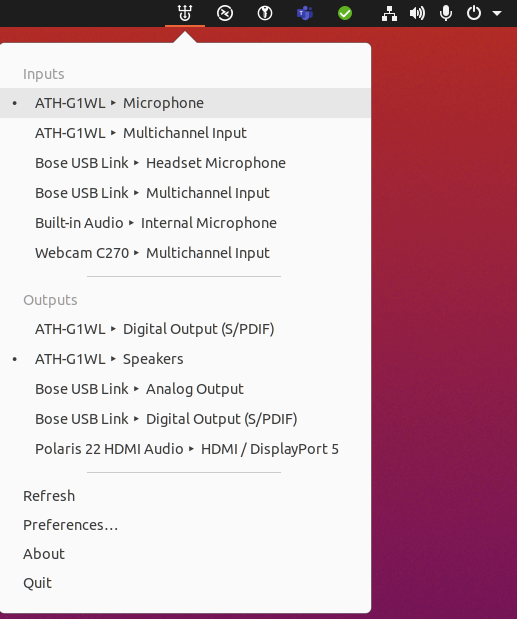quickly switch between audio devices in ubuntu
with video calls being the main way to meet during the pandemic, I am switching audio devices very often on my computers. My webcam has a built-in microphone which i never use, I have two headsets which i can't decide between, so i just use them both, and i have a speaker/microphone combo from logitech wich is great if we are multiple people on my end or if i just don't want to wear a headset for once.
The standard way to change between audio sources in ubuntu desktop is, to click on the speaker icon in the upper right corner and then choose “Settings” –> “Sound” and pick your desired audio sources there.
However, that's a lot of clicks if you have to do it while a call is ringing. Also, when switching to a multi-mode headset such as the bose 700 with the video conferencing dongle, the headset will switch to conference-mode every time you open the dialog and select the microphone, that can be annoying if you are just listening to music or to a webcast as it significantly lowers the audio quality.
a simple and quick fix is to install a 3rd party taskbar applet which is called indicator-sound-switcher
they provide their own ppa:
sudo apt-add-repository ppa:yktooo/ppa sudo apt-get update sudo apt-get install indicator-sound-switcher
or you can use the snap they provide through the snap store:
sudo snap install indicator-sound-switcher
you may need to start the app manually the first time, after that it should auto-start on every login with your user.